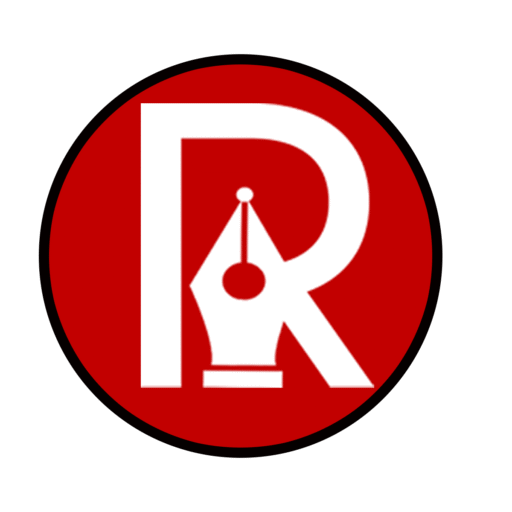As we step into 2025, the graphic design landscape is evolving rapidly, driven by cutting-edge technology and innovative tools. Whether you’re a beginner or a seasoned designer, mastering the right graphic design tools is essential to stay competitive. This guide explores the top 10 graphic design tools for 2025, focusing on the latest updates, including AI integrations and VR design capabilities. From best design software to free design apps, we’ll cover everything you need to know, including a comparison of Canva vs Adobe 2025, to help you kickstart your creative journey. Let’s dive into the tools that will shape the future of design!

1. Adobe Illustrator
Adobe Illustrator is best for creating logos and vector graphic design tools, perfect for scalable designs like branding materials. It runs on Windows, Mac, iPad, and Android, priced at $37.99/month. Key features include:
- Image Trace: Converts raster images to vectors, great for logos from photos.
- Retype: Edits text within vectors, making typography tweaks easy.
- Artwork Export: Exports in various formats for different platforms.
- Hand Lettering: Tools for custom typography, ideal for unique designs.
- Retain PDF Hyperlinks: Keeps links intact in PDFs, useful for interactive projects.
In 2025, it’s got a new Generative Recolor tool using AI, letting you explore limitless color palettes, which is super helpful for beginners experimenting with designs.
Pros and Cons
- Pros: It’s the industry standard with powerful vector tools and tons of tutorials, making it easy to learn.
- Cons: It’s subscription-based, which can be pricey for beginners, and has a learning curve.
Beginner Tutorial
Ready to try it? Here’s a simple way to create a logo:
- Open Adobe Illustrator and create a new document.
- Select the Pen tool (P) to draw your logo shape, clicking to create points and dragging for curves.
- Go to the Gradient panel, apply a gradient fill, and experiment with colors.
- Save as an AI file and export as PNG or SVG for web use.
2. Affinity Designer
Affinity Designer is ideal for vector illustration, offering a cost-effective alternative to other professional software. It runs on Windows, Mac, and iPad, with prices at $69.99 for Mac/Windows and $18.49 for iPad. Key features include:
- Color Management: Advanced controls for precise color accuracy.
- Time-saving Tools: Features like the Contour tool for quick shape creation.
- One-time Purchase: Pay once and own it forever, no recurring fees.
- Zoom: Deep zoom for detailed work.
- X-ray View: See through overlapping objects for easier editing.
In 2025, it’s got improved AI upscaling for better image quality and enhanced cross-platform support, making it even more versatile.
Pros and Cons
- Pros: Affordable with a one-time purchase, packed with powerful features, and works across multiple devices.
- Cons: Has a smaller community compared to Adobe, so fewer tutorials and resources are available.
Beginner Tutorial
Ready to try it? Here’s a simple way to get started:
- Open Affinity Designer and create a new document.
- Select the Pen tool to draw a basic shape.
- Use the Contour tool to add depth or join shapes.
- Adjust your design using the grid system for precision.
- Experiment with color management to achieve the desired look.
For more learning, check out online tutorials or the official Affinity Designer resources at Affinity Designer.
3. Procreate
Procreate is best for digital painting on iPad, perfect for artists sketching characters or creating illustrations. It’s a one-time purchase for $19.99, available only on iPad. Key features include:
- Over 200 customizable brushes, from pencils to airbrushes, each with adjustable settings.
- Advanced color management with tools for creating palettes and ensuring consistency.
- Finishing filters to add textures and effects.
- Hover features for precise control with Apple Pencil.
In 2025, it’s got new 3D brush sets for dynamic textures and AR preview enhancements to see your artwork in augmented reality.
Pros and Cons
- Pros: Affordable at $19.99 with no recurring fees, a vast brush library, and animation assist for motion graphics.
- Cons: iPad-exclusive, so if you don’t have one, you’re out of luck, and it lacks vector support for logo design.
Beginner Tutorial
Ready to try it? Here’s how to get started:
- Open Procreate and start with a new canvas.
- Select a basic brush (like Sketchy Pencil) to sketch your idea.
- Use gesture controls to add new layers—pinch to zoom, swipe up with two fingers to add a layer.
- Once done, record a time-lapse video (tap the clock icon) to share your process.
4. Adobe Photoshop
Adobe Photoshop is best for advanced photo editing and working with raster graphics, perfect for retouching images or creating digital art. It runs on Windows, Mac, iOS, and Android, priced at $37.99/month. Key features include:
- Time-saving features like batch processing and quick selection tools.
- Generative Fill, using AI to fill in parts of an image seamlessly.
- Collaboration options for team projects, with cloud integration.
- Intuitive editing with layers, masks, and filters.
- Dynamic Text for auto-adjusting layouts.
- Support for AVIF and JPEG XL formats for modern workflows.
- Distraction Removal to automatically delete unwanted elements.
- Enhanced Object Selection for precise people and attribute selection.
- Frame Tool with Adobe Firefly for generated images within shapes.
- Depth Blur Filter for AI-powered depth of field effects.
- Remove Tool for easy object removal.
- New textures and effects for creative enhancements.
- Photo Reels and collages for showcasing favorites.
- Mobile and web companion apps for on-the-go creativity.
In 2025, it’s got updates like improved Generative Fill with Adobe Firefly Image Model and cloud-processed background removal, making it a leader in AI graphic design tools.
Pros and Cons
- Pros: Industry standard for raster graphics, extensive tools for photo editing, cloud integration for collaboration, powerful AI features like Generative Fill, support for modern file formats, and companion apps for mobile devices.
- Cons: Subscription-based at $37.99/month, steep learning curve for beginners, can be resource-intensive, and some advanced features may require a powerful computer.
Beginner Tutorial
Ready to try it? Here’s how to retouch a photo:
- Open your image in Photoshop.
- Go to the Layers panel and click the “Create a new layer” icon.
- Select the Adjustment Layer tool, choose “Levels” to adjust brightness and contrast.
- Use the Healing Brush tool to remove blemishes or unwanted objects.
- Save your edited image as a JPEG or PNG.
For more tools like this, check out our [cluster post on graphic design tools] for in-depth reviews and tutorials.
5. Affinity Photo
Affinity Photo is designed for professional photo editing and is available on Windows, Mac, and iPad. It’s a one-time purchase, with the desktop version priced at $69.99 and the iPad version at $18.49. Key features include:
- Powerful Digital Editing Tools: From basic adjustments to advanced retouching, Affinity Photo has it all.
- One-time Purchase: No subscription fees, making it budget-friendly.
- Optional Overlay Packs: Enhance your designs with additional textures and effects.
- Asset Library: Access a variety of brushes, patterns, and more.
In 2025, Affinity Photo has enhanced its AI tools, making photo editing even more intuitive and efficient.
Pros and Cons
- Pros: Affordable one-time purchase, powerful editing tools, supports both raster and vector work, user-friendly interface.
- Cons: Not as widely recognized as Adobe products, which might limit community support and tutorials.
Beginner Tutorial
To get started with Affinity Photo, try this simple photo editing tutorial:
- Open your image in Affinity Photo.
- Use the Layers panel to create a new layer for adjustments.
- Apply a Levels adjustment to fine-tune brightness and contrast.
- Use the Clone Stamp tool to remove imperfections.
- Save your edited image.
6. Canva
Canva is best for quick designs like social media posts, presentations, and posters, available on web browsers, Windows, Mac, Android, and iOS. It offers a free plan with paid tiers starting at $12.99/month for Pro. Key features include:
- Drag-and-drop design for easy editing.
- Collaboration tools for team projects.
- Social media integration for direct publishing.
In 2025, Canva expanded its AI Magic Design suite, introducing animated templates for dynamic content.
Pros and Cons
- Pros: Free tier, easy to use, vast template library, collaboration tools, social media integration.
- Cons: Limited advanced features, premium plans required for full functionality.
Beginner Tutorial

Ready to try it? Here’s how to create a social media post:
- Go to Canva’s website and sign up for a free account.
- Choose a template for your social media post (e.g., Instagram post).
- Customize the template by changing text, images, and colors to match your brand.
- Use the brand kit feature to maintain consistency across designs.
- Download your design or publish it directly to social media.
For more in-depth guidance, check out our The Ultimate Guide to Becoming a Graphic Designer in 2025: From Beginner to Pro.
7. CorelDRAW
CorelDRAW is best for creating complex vector designs, perfect for print projects like brochures or signage. It runs on Windows, Mac, and via web on iOS/Android, with pricing ranging from $129 to $549 for one-time purchases, and subscription plans available. Key features include:
- Unlimited storage for your designs.
- Outstanding compatibility with various file formats.
- Powerful touch interface for tablet users.
- Advanced illustration technology for detailed work.
- AI-powered upscaling for better image quality.
- CorelDRAW Web for cloud-based design, exclusive to subscribers.
- Enhanced design tools and print workflows for efficiency.
- Improved performance and security.
- Additional Google Fonts and subscriber-exclusive brushes.
In 2025, it introduced CorelDRAW Web for flexible creativity and a new CorelDRAW Go online tool for aspiring designers.
Pros and Cons
- Pros: Comprehensive features for professional design, excellent for print, one-time purchase option, enhanced with AI and cloud capabilities.
- Cons: High cost for some versions, can be overwhelming for beginners due to its extensive feature set.
Beginner Tutorial
Ready to try it? Here’s how to create a brochure:
- Open CorelDRAW and create a new document with your desired page size.
- Use vector tools to design the layout, adding text, images, and shapes.
- Arrange elements using alignment and distribution tools.
- Add color and effects to enhance the design.
- Export as a PDF for printing or sharing.
8. Adobe InDesign
Adobe InDesign is designed for multi-page documents, ideal for print and digital publishing. It runs on Windows and Mac, and is part of Adobe’s Creative Cloud, typically requiring a subscription (around $20.99/month for a single app plan). Key features include:
- Adobe Creative Cloud Integration: Works seamlessly with Photoshop and Illustrator for a cohesive workflow.
- Ebook Creation: Tools for designing and exporting ebooks, great for digital publishing.
- Cloud Storage: Store and access projects from anywhere, enhancing collaboration.
- Automatic Styling: Streamlines formatting with styles for text and objects, saving time.
In 2025, it has enhanced collaboration features for team projects and improved cloud integration for better accessibility.
Pros and Cons
- Pros: Industry standard, powerful publishing tools, excellent for print and digital, cloud features for collaboration.
- Cons: Subscription-based, which can be costly, and its complexity can overwhelm beginners.
Beginner Tutorial
Ready to try it? Here’s how to create a simple newsletter:
- Open InDesign and select a newsletter template.
- Use the Text tool to add headlines and body text.
- Insert images with the Place tool, adjusting size and position.
- Apply styles for consistent formatting.
- Export as a PDF for printing or sharing.
9. Pixlr
Figma is best for UI/UX design and prototyping, ideal for creating app or website layouts. It runs on Windows, Mac, Linux, and Chrome OS, with a free tier and paid plans starting at $12/month per editor. Key features include:
- Collection of creative tools like vector editing and prototyping.
- Small business-friendly with team collaboration.
- Third-party integrations for enhanced functionality.
- Prototyping with interactive designs.
In 2025, Figma introduced enhanced VR prototyping and AI-driven design suggestions, making it a leader in best design software.
Pros and Cons
- Pros: Free tier with robust features, real-time collaboration, great for UI/UX, extensive plugin ecosystem.
- Cons: Paid plans required for unlimited projects, learning curve for beginners.
Beginner Tutorial
Ready to try it? Here’s how to create a simple design:
- Open Figma and create a new project.
- Use the Rectangle tool to draw a frame for a mobile app.
- Add text and shapes with the Text and Shape tools.
- Link frames for prototyping and share with your team.
10. Figma
Figma is best for UI/UX design and prototyping, ideal for creating app or website layouts. It runs on Windows, Mac, Linux, and Chrome OS, with a free tier and paid plans starting at $12/month per editor. Key features include:
- Collection of creative tools like vector editing and prototyping.
- Small business-friendly with team collaboration.
- Third-party integrations for enhanced functionality.
- Prototyping with interactive designs.
In 2025, Figma introduced enhanced VR prototyping and AI-driven design suggestions, making it a leader in best design software.
Pros and Cons
- Pros: Free tier with robust features, real-time collaboration, great for UI/UX, extensive plugin ecosystem.
- Cons: Paid plans required for unlimited projects, learning curve for beginners.
Beginner Tutorial
Ready to try it? Here’s how to create a simple design:
- Open Figma and create a new project.
- Use the Rectangle tool to draw a frame for a mobile app.
- Add text and shapes with the Text and Shape tools.
- Link frames for prototyping and share with your team.
Canva vs Adobe 2025
Canva is best for beginners, with a free tier that’s easy to use. It’s got expanded AI features like Canva AI for generating designs and text, plus data visualization and interactive elements. It’s great for quick, simple designs, but limited for advanced work.
Adobe, on the other hand, is professional-grade, subscription-based, and packed with powerful tools like Photoshop and Illustrator. It’s got advanced AI through Firefly, plus VR tools like Adobe Medium for 3D design. It’s perfect for complex, high-quality projects, but has a steeper learning curve.
Verdict
Choose Canva for quick, simple designs if you’re starting out or need fast results. Opt for Adobe if you’re tackling complex projects, have the budget, and are ready to invest time in learning.
Why These Tools Matter
AI and VR are changing the game in 2025. Canva’s AI helps create designs fast, while Adobe’s VR tools like Figma’s prototyping push creative boundaries. Free graphic design tools like Pixlr make design accessible, and mastering these ensures you’re ready for the future.
Here’s a table summarizing the structure for clarity, with Adobe Illustrator as the first entry:
| Tool | Description | |
| Adobe Illustrator | Best for logo/vector, key features, 2025 updates, pros/cons, beginner tutorial | |
| Affinity Designer | Best for budget vector, key features, 2025 updates, pros/cons, beginner tutorial | |
| Procreate | Best for iPad painting, key features, 2025 updates, pros/cons, beginner tutorial | |
| Adobe Photoshop | Best for photo editing, key features, 2025 updates, pros/cons, beginner tutorial | |
| Affinity Photo | Best for budget photo editing, key features, 2025 updates, pros/cons, beginner tutorial | |
| Canva | Best for quick designs, key features, 2025 updates, pros/cons, beginner tutorial | |
| CorelDRAW | Best for advanced vector, key features, 2025 updates, pros/cons, beginner tutorial | |
| Adobe InDesign | Best for layout, key features, 2025 updates, pros/cons, beginner tutorial | |
| Pixlr | Best for free photo editing, key features, 2025 updates, pros/cons, beginner tutorial | |
| Figma | Best for UI/UX, key features, 2025 updates, pros/cons, beginner tutorial | |
| Comparison | Canva vs Adobe 2025 analysis | |
| Why These Matter | Importance of AI, VR, accessibility | |
| Conclusion | Recap, CTA, link to pillar guide |
Conclusion
Mastering the top 10 graphic design tools for 2025 is crucial for staying competitive in this dynamic field. Whether you’re a beginner or an experienced designer, these tools offer something for everyone, from AI-driven features to budget-friendly options. Start with tools like Canva or Adobe Express for quick projects, then explore advanced software like Illustrator or Figma as you grow. For more in-depth guidance on becoming a graphic designer in 2025, check out our pillar guide (The Ultimate Guide to Becoming a Graphic Designer in 2025: From Beginner to Pro). Embrace the latest updates, experiment with new features, and let your creativity shine!